If you want to swap faces between two images quickly and seamlessly, NanoBanana by Global GPT is one of the easiest tools to use. With just a few clicks, you can upload two portraits, provide a prompt, and generate a realistic face swap in minutes. Here’s a detailed step-by-step guide to get you started.
Beyond face swapping, there are many insane ways of using nano banana waiting for you to try
Step 1: Access the NanoBanana Tool
To begin using NanoBanana, navigate to the official tool page: https://www.glbgpt.com/home/nano-banana. Once there, you’ll see a clean interface designed for simplicity, making it easy even for beginners to perform face swaps without prior editing experience.
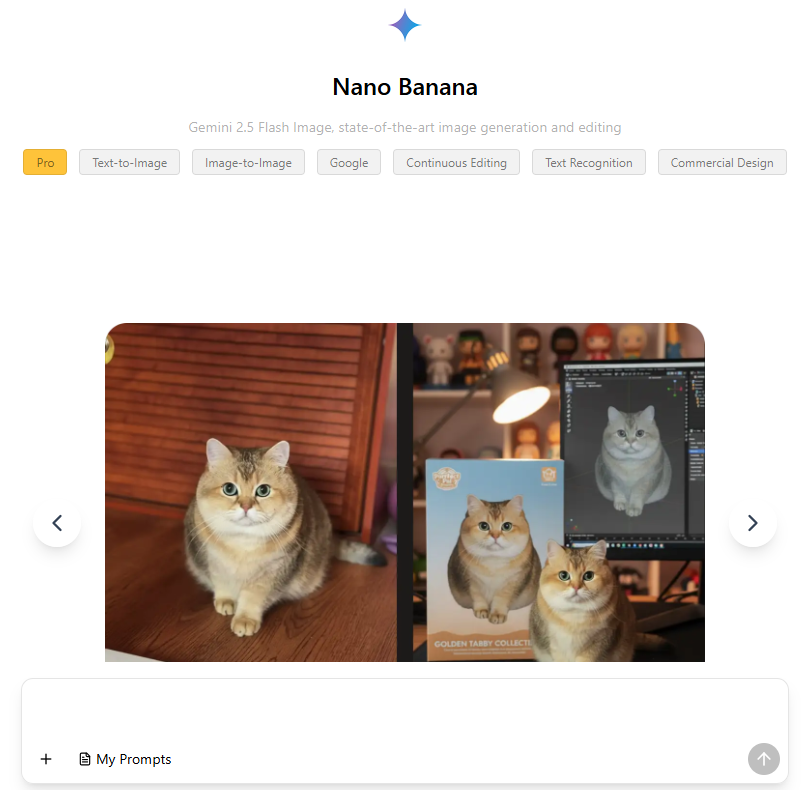
Step 2: Upload Two Portrait Images
Click the upload button to select two images you want to swap faces between. Ensure that both images are clear, well-lit, and face-forward for the best results. The AI works best with high-resolution portraits where faces are unobstructed.

Step 3: Write a Prompt for FaceSwap
After uploading your images, you need to write a prompt describing how you want the face swap to appear. This could be as simple as “swap faces between the two photos” or include style instructions like “make it realistic and seamless.” Clear prompts help the AI generate better results.
Prompt example:
“Replace the face in the first uploaded image with the face from the second uploaded image. Preserve the original expression, lighting, and background of the first image, and ensure the swapped face looks natural and realistic.”

Step 4: Click the Generate Button
Once your images are uploaded and your prompt is ready, simply click the Generate button. NanoBanana’s AI will process your images and create a new photo with the swapped faces. This process usually takes only a few seconds to a minute, depending on image quality and size.

Step 5: Download and Use Your FaceSwap Image
After generation, preview your swapped image. If satisfied, download it to your device. You can now use the face-swapped image for social media, memes, videos, or creative projects. NanoBanana ensures the final result looks natural and polished.
Example of FaceSwap Using NanoBanana
Use NanoBanana to replace Jinx’s face with the model’s face
prompt:Make the person in Image 1 cosplay the character from Image 2, matching the outfit, makeup, and props exactly like Image 2.


Use NanoBanana to make the girl’s smile more natural.
prompt:“Make her smile and pose more naturally.”
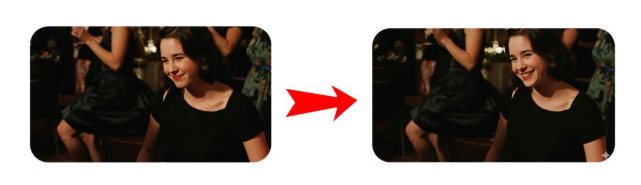
Tips for the Best NanoBanana FaceSwap Results
- Use high-quality photos with clear facial features.
- Avoid extreme angles or occlusions like sunglasses or hats.
- Be specific in your prompt to get realistic outcomes.
- Experiment with different prompts for fun and creative results.
Using NanoBanana for FaceSwap is simple, efficient, and fun. By following these steps, you can create professional-quality face swaps without any advanced editing skills. Start experimenting today at https://www.glbgpt.com/home/nano-banana and see how AI can transform your images instantly.
Here are more tips on 5 ways to use NanoBanana for free and how to use NanoBanana without paying.



