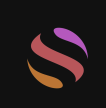The 5 Best Graphic Design Software of 2024

Choosing the right graphic design software can revolutionize your creative workflow. Whether you're a novice delving into design or a seasoned professional tackling intricate projects, selecting the ideal graphic design software is crucial. In 2024, top contenders like Adobe Photoshop, Adobe Illustrator, Canva, Affinity Designer, and Figma shine as leading graphic design software options. Adobe Photoshop leads the industry with a 42% global share, offering unparalleled versatility. Canva delivers intuitive solutions for swift designs, while Figma stands out for its exceptional collaboration features. Each of these graphic design software tools is tailored to meet diverse needs, empowering you to achieve your creative aspirations with ease.
Key Takeaways
Choosing the right graphic design software can significantly enhance your creative workflow, whether you're a beginner or a professional.
Adobe Photoshop remains a top choice for its versatility and advanced features like Generative AI, making it ideal for photo editing and digital art.
Canva is perfect for beginners and those needing quick designs, thanks to its user-friendly drag-and-drop interface and extensive template library.
Affinity Designer offers a cost-effective, one-time purchase model, making it a great alternative for vector graphics without ongoing subscription fees.
Figma excels in real-time collaboration, making it the go-to tool for design teams and remote work, allowing multiple users to work on projects simultaneously.
Free graphic design tools like GIMP and Inkscape provide valuable resources for beginners, offering essential features without the cost of premium software.
Understanding the pros and cons of each software can help you select the best tool that aligns with your design needs and budget.
Adobe Photoshop

Overview
When it comes to graphic design software, Adobe Photoshop remains a powerhouse in 2024. Known for its versatility, it caters to everyone from beginners to seasoned professionals. Whether you're editing photos, creating digital artwork, or designing marketing materials, Photoshop provides the tools you need to bring your vision to life. As part of the Adobe Creative Cloud, it integrates seamlessly with other Adobe products, making it a go-to choice for many designers.
The latest version of Photoshop introduces cutting-edge features like Generative AI technology and the Generative Fill tool. These tools allow you to make selections or edits using simple text prompts in over 100 languages. This innovation simplifies complex tasks, saving you time and effort. Additionally, the software enhances its core imaging capabilities, offering more speed, precision, and power than ever before.
Key Features
Photoshop's feature set is vast, but here are some highlights that stand out in 2024:
Generative AI Technology: Create and edit designs effortlessly using text-based commands.
Generative Fill Tool: Add or remove elements in your designs with incredible accuracy.
Selection Brush Tool: Make precise selections with ease, even in intricate designs.
Adjustment Brush Tool: Fine-tune specific areas of your image for better control.
3D Model Integration: Seamlessly incorporate 3D models into 2D designs for a unique creative edge.
Adobe Firefly Integration: Generate images using the powerful Adobe Firefly Image 3 Model.
Enhanced Type Tool: Enjoy improved text editing capabilities for typography-focused projects.
Contextual Taskbar: Access relevant tools quickly, streamlining your workflow.
These features make Photoshop a versatile tool for a wide range of creative projects, from photo editing to advanced graphic design.
Pricing
Adobe Photoshop is available through a subscription model as part of the Adobe Creative Cloud. You can choose from several pricing options based on your needs:
Photography Plan: $9.99/month – Includes Photoshop and Lightroom, ideal for photographers.
Single App Plan: $20.99/month – Perfect if you only need Photoshop.
All Apps Plan: $54.99/month – Access the entire Adobe Creative Cloud suite, including Illustrator, Premiere Pro, and more.
While the subscription model may not appeal to everyone, the continuous updates and access to new features ensure you always have the latest tools at your disposal.
Pros and Cons
When deciding if Adobe Photoshop is the right tool for you, it’s essential to weigh its strengths and weaknesses. Here’s a breakdown to help you make an informed choice:
Pros:
Unmatched Versatility: Photoshop excels in photo editing, digital art, and graphic design, making it a one-stop solution for creative professionals.
Advanced Features: Tools like Generative AI technology and the Generative Fill feature simplify complex tasks, saving you time and effort.
Seamless Integration: As part of the Adobe Creative Cloud, Photoshop works effortlessly with other Adobe apps like Illustrator and Lightroom.
Precision and Power: The software offers enhanced speed and accuracy, ensuring your designs look polished and professional.
Regular Updates: Adobe consistently introduces new features, keeping the software ahead of the curve.
Cons:
Subscription Model: The monthly pricing can feel restrictive, especially for casual users or those on a tight budget.
Steep Learning Curve: Beginners may find the interface overwhelming due to the sheer number of tools and options.
Resource Intensive: Photoshop requires a powerful computer to run smoothly, which might be a limitation for some users.
Understanding these pros and cons can help you decide if Photoshop aligns with your creative needs and technical setup.
Ideal Use Cases
Adobe Photoshop shines in various scenarios, making it a favorite among different types of users. Here are some ideal use cases where Photoshop truly stands out:
Photo Editing: If you’re a photographer, Photoshop’s advanced editing tools, like the Adjustment Brush and Selection Brush, allow you to fine-tune images with precision.
Digital Art Creation: Artists can use Photoshop to create stunning digital paintings, illustrations, and concept art, thanks to its robust brush library and 3D model integration.
Marketing and Branding: Designers working on logos, banners, or social media graphics benefit from Photoshop’s ability to handle intricate designs and typography-focused projects.
Web Design: With features like Adobe Firefly integration, you can generate web-ready images and assets quickly.
Collaborative Projects: Teams using Adobe Creative Cloud can seamlessly share files and work across multiple Adobe apps, streamlining the creative process.
Whether you’re a professional designer or a hobbyist, Photoshop adapts to your needs, offering tools that elevate your creative output.
Adobe Illustrator
Overview
Adobe Illustrator stands tall as the industry-standard tool for vector graphics design. Whether you're crafting logos, creating detailed illustrations, or designing scalable graphics, Illustrator offers unmatched precision and flexibility. As part of the Adobe Creative Cloud, it integrates seamlessly with other Adobe applications, making it a favorite among professionals and creative teams.
Unlike raster-based tools, Illustrator focuses on vector graphics, ensuring your designs remain crisp and clear at any size. This makes it ideal for projects like branding, packaging, and web graphics. Its intuitive interface and powerful features cater to both beginners and seasoned designers, helping you bring your ideas to life with ease.
Key Features
Adobe Illustrator boasts a robust set of tools that empower you to create stunning designs. Here are some standout features:
Precision Vector Editing: Create sharp, scalable graphics without losing quality, perfect for logos and illustrations.
Customizable Brushes: Use a variety of brushes or create your own to add unique textures and effects to your designs.
Advanced Typography Tools: Experiment with fonts, kerning, and text effects to craft visually appealing typography.
Shape Builder Tool: Combine, subtract, or manipulate shapes effortlessly to create complex designs.
Color Gradients and Blending: Achieve smooth transitions and vibrant color effects with gradient tools.
Integration with Adobe Stock: Access thousands of templates, images, and design assets directly within the app.
Cloud Document Support: Save your projects in the cloud and access them from any device, ensuring seamless collaboration and flexibility.
These features make Illustrator a versatile tool for a wide range of creative projects, from intricate illustrations to professional branding.
Pricing
Adobe Illustrator is available through a subscription model under the Adobe Creative Cloud. Here are the pricing options:
Single App Plan: $20.99/month – Ideal if you only need Illustrator for your design work.
All Apps Plan: $54.99/month – Gain access to the entire Adobe Creative Cloud suite, including Photoshop, Premiere Pro, and more.
Student and Teacher Plan: $19.99/month – A discounted option for eligible students and educators.
While the subscription model may seem costly, the continuous updates and access to cutting-edge features ensure you always have the best tools at your disposal.
Pros and Cons
When it comes to Adobe Illustrator, understanding its strengths and weaknesses can help you decide if it’s the right tool for your creative projects. Let’s break it down:
Pros:
Scalable Graphics: Illustrator’s vector-based design ensures your creations stay sharp and clear, no matter the size. This makes it perfect for logos, posters, and other scalable designs.
Precision Tools: The software offers unmatched accuracy with tools like the Pen Tool and Shape Builder, giving you full control over every detail.
Typography Excellence: Advanced text tools let you experiment with fonts, kerning, and effects, making it ideal for branding and editorial designs.
Creative Freedom: Customizable brushes and gradient tools allow you to add unique textures and vibrant colors to your work.
Cloud Integration: Save your projects in the cloud and access them from any device, ensuring flexibility and seamless collaboration.
Regular Updates: Adobe consistently enhances Illustrator with new features, keeping it ahead of the curve.
Cons:
Subscription Costs: The monthly fee can be a barrier, especially for casual users or those on a tight budget.
Learning Curve: Beginners may find the interface and tools overwhelming at first.
Resource Heavy: Illustrator requires a powerful computer to run smoothly, which might limit accessibility for some users.
By weighing these pros and cons, you can determine if Illustrator aligns with your design needs and technical setup.
Ideal Use Cases
Adobe Illustrator excels in specific scenarios, making it a favorite among professionals and hobbyists alike. Here are some ideal use cases where Illustrator truly shines:
Logo Design: Its vector-based tools ensure your logos remain crisp and scalable, whether they’re on a business card or a billboard.
Illustrations: Create detailed artwork with precision tools and customizable brushes, perfect for digital artists and illustrators.
Branding Projects: Advanced typography and color tools make Illustrator a go-to for designing cohesive brand identities.
Web Graphics: Design icons, banners, and other web assets that maintain quality across different screen sizes.
Packaging Design: Illustrator’s precision and scalability make it ideal for creating intricate packaging layouts and designs.
Whether you’re crafting a logo for a startup or designing illustrations for a children’s book, Illustrator provides the tools you need to bring your vision to life.
Canva
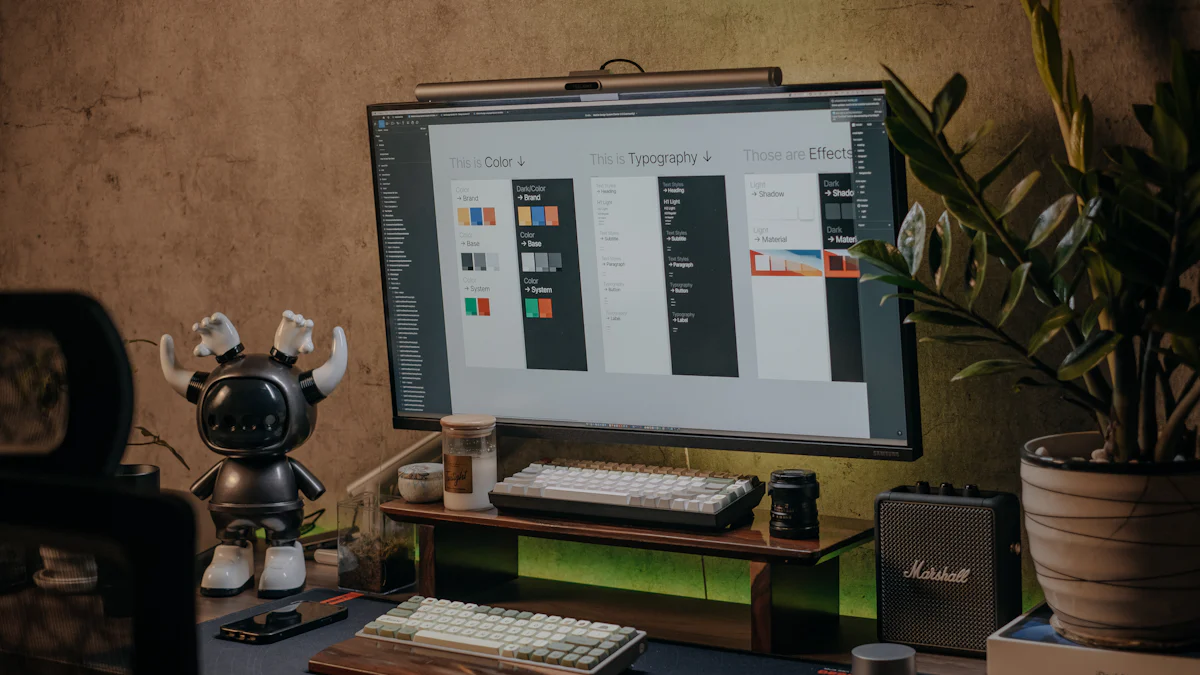
Overview
Canva has become a household name in the world of graphic design software, especially for those seeking simplicity and efficiency. It caters to a wide range of users, from beginners exploring their creative side to professionals needing quick, polished designs. Its intuitive drag-and-drop interface makes it easy for anyone to create stunning visuals without prior design experience. Whether you're designing social media posts, presentations, or marketing materials, Canva provides the tools you need to bring your ideas to life.
One of Canva's standout features is its accessibility. You can use it directly in your web browser or through its mobile app, ensuring you can design on the go. With thousands of templates, fonts, and design elements at your fingertips, Canva empowers you to create professional-quality designs in minutes. It’s no wonder Canva has become a favorite for individuals, small businesses, and even large organizations.
Key Features
Canva offers a robust set of features that make it a versatile tool for various design needs. Here are some highlights:
Extensive Template Library: Access thousands of pre-designed templates for everything from social media graphics to business cards.
Drag-and-Drop Interface: Create designs effortlessly by dragging and dropping elements into place.
Customizable Design Elements: Adjust colors, fonts, and layouts to match your brand or personal style.
Collaboration Tools: Work with your team in real-time, sharing designs and receiving feedback instantly.
Stock Photos and Graphics: Choose from millions of free and premium images, icons, and illustrations.
Video Editing Capabilities: Edit videos with ease, adding text, transitions, and music to create engaging content.
Brand Kit: Save your brand colors, logos, and fonts for consistent branding across all your designs.
These features make Canva a go-to choice for anyone looking to create professional designs quickly and efficiently.
Pricing
Canva offers flexible pricing options to suit different needs:
Free Plan: Perfect for individuals or small projects, offering access to basic templates, design tools, and limited storage.
Pro Plan: $12.99/month – Unlocks premium templates, advanced tools, and additional storage. Ideal for freelancers and small businesses.
Enterprise Plan: Custom pricing – Designed for larger teams, providing advanced collaboration tools, brand management features, and dedicated support.
The free plan is an excellent starting point, but upgrading to the Pro or Enterprise plan unlocks Canva's full potential, making it a powerful tool for professional use.
Pros and Cons
When considering Canva for your design projects, it’s essential to weigh its advantages and limitations. This helps you decide if it aligns with your creative needs.
Pros:
Ease of Use: Canva’s drag-and-drop interface makes designing simple, even for beginners. You don’t need prior experience to create professional-looking visuals.
Extensive Template Library: With thousands of templates, you can quickly find a starting point for any project, from social media posts to business presentations.
Accessibility: Canva works seamlessly on both web browsers and mobile apps, allowing you to design anytime, anywhere.
Collaboration Features: Real-time collaboration tools let you and your team work together efficiently, making it ideal for group projects.
Affordable Options: The free plan offers plenty of features, while the Pro plan provides advanced tools at a reasonable price.
Versatility: Canva supports a wide range of design needs, including graphics, videos, and presentations, making it a one-stop solution for many users.
Cons:
Limited Customization: While Canva offers many templates, it may not provide the level of customization that professional designers require.
Dependence on Internet: You need an internet connection to access most of Canva’s features, which can be inconvenient in offline scenarios.
Not Ideal for Complex Designs: Canva lacks advanced tools for intricate designs, such as vector editing or detailed typography adjustments.
Premium Content Costs: Some templates, images, and features are locked behind the Pro or Enterprise plans, which might limit your options on the free plan.
Understanding these pros and cons ensures you can make an informed decision about whether Canva fits your design goals.
Ideal Use Cases
Canva shines in specific scenarios where simplicity and speed are key. Here are some ideal use cases where Canva proves invaluable:
Social Media Graphics: Canva’s pre-designed templates make creating eye-catching posts, stories, and banners quick and easy.
Marketing Materials: Small businesses can use Canva to design flyers, brochures, and posters without hiring a professional designer.
Presentations: With its vast library of presentation templates, Canva helps you craft visually appealing slides in no time.
Personal Projects: Whether you’re designing invitations, resumes, or photo collages, Canva provides the tools to bring your ideas to life effortlessly.
Team Collaboration: Canva’s collaboration features allow teams to work on designs together, making it perfect for group projects or brainstorming sessions.
If you’re looking for a tool to handle everyday design tasks with minimal effort, Canva is an excellent choice. Its versatility and user-friendly interface make it a favorite for individuals and businesses alike.
Affinity Designer
Overview
If you're looking for a powerful yet affordable graphic design software, Affinity Designer might be the perfect fit. Known for its precision and speed, this tool caters to both beginners and professionals. It excels in creating vector graphics, making it ideal for logos, illustrations, and other scalable designs. Unlike some competitors, Affinity Designer offers a one-time purchase model, eliminating the need for ongoing subscriptions.
One of its standout features is the seamless switching between vector and raster workspaces. This dual functionality allows you to combine pixel-based textures with crisp vector designs effortlessly. Whether you're working on branding projects, digital illustrations, or UI designs, Affinity Designer provides the tools to bring your ideas to life.
Key Features
Affinity Designer comes packed with features that make it a versatile choice for various design needs. Here are some highlights:
Dual Workspace Modes: Switch between vector and raster modes without leaving the app. This flexibility lets you add intricate details to your designs.
Precision Tools: Use advanced snapping options, grid systems, and alignment tools to create accurate and professional designs.
Unlimited Artboards: Work on multiple designs within a single project, perfect for creating variations or testing layouts.
Non-Destructive Editing: Make changes to your designs without permanently altering the original elements.
Advanced Typography: Customize text with features like kerning, tracking, and baseline adjustments for polished typography.
Real-Time Performance: Experience smooth panning, zooming, and editing, even with complex designs.
Export Options: Export your work in various formats, including SVG, PDF, and EPS, ensuring compatibility with other tools and platforms.
These features make Affinity Designer a reliable choice for anyone seeking a professional-grade design tool without breaking the bank.
Pricing
Affinity Designer stands out with its straightforward pricing model. Unlike subscription-based software, it offers a one-time purchase option:
Desktop Version: $69.99 – A one-time payment for Windows or macOS users.
iPad Version: $19.99 – A budget-friendly option for designers who prefer working on the go.
This pricing structure makes Affinity Designer an attractive choice for individuals and small businesses. You get access to all features without worrying about recurring costs, and updates are often included at no extra charge.
Pros and Cons
When considering Affinity Designer, understanding its strengths and limitations can help you decide if it’s the right tool for your creative projects. Let’s break it down:
Pros:
One-Time Purchase: Unlike subscription-based tools, Affinity Designer offers a one-time payment model, making it a cost-effective choice for individuals and small businesses.
Dual Workspace Modes: You can switch seamlessly between vector and raster modes, allowing you to combine crisp vector designs with detailed textures in one project.
Precision and Speed: The software provides advanced snapping options, grid systems, and real-time performance, ensuring smooth editing even with complex designs.
Unlimited Artboards: You can work on multiple designs within a single project, which is perfect for testing layouts or creating variations.
Non-Destructive Editing: Make changes without permanently altering your original elements, giving you more flexibility during the design process.
Affordable iPad Version: The iPad version offers professional-grade tools at a fraction of the cost, making it accessible for designers on the go.
Cons:
Limited Collaboration Features: Unlike some cloud-based tools, Affinity Designer lacks robust real-time collaboration options, which might be a drawback for team projects.
Learning Curve: While the interface is user-friendly, mastering its advanced features may take time, especially for beginners.
No Subscription Updates: Although updates are often included, you may need to purchase a new version for major upgrades in the future.
Less Integration: It doesn’t integrate as seamlessly with other tools compared to Adobe products, which could limit workflow efficiency for some users.
By weighing these pros and cons, you can determine if Affinity Designer aligns with your creative needs and budget.
Ideal Use Cases
Affinity Designer excels in specific scenarios where precision, affordability, and versatility are key. Here are some ideal use cases where this software truly shines:
Logo Design: Its vector-based tools ensure your logos remain sharp and scalable, whether they’re used on business cards or billboards.
Illustrations: Artists can create detailed digital illustrations with its dual workspace modes, combining vector and raster elements effortlessly.
Branding Projects: Advanced typography tools and unlimited artboards make it a great choice for crafting cohesive brand identities.
UI/UX Design: The precision tools and export options allow you to design user interfaces and export assets in various formats like SVG or PDF.
Freelance Work: The one-time purchase model makes it an affordable option for freelancers who need professional-grade tools without recurring costs.
Whether you’re a professional designer or a hobbyist, Affinity Designer provides the tools to bring your creative ideas to life while keeping your expenses in check.
Figma
Overview
Figma has revolutionized the way designers collaborate and create. As a cloud-based graphic design software, it allows you to work on projects directly in your browser without the need for downloads or installations. Whether you're designing user interfaces, wireframes, or prototypes, Figma provides a seamless experience that caters to both individuals and teams. Its real-time collaboration feature sets it apart, enabling multiple users to work on the same project simultaneously. This makes it a favorite among design teams and remote workers.
Figma's intuitive interface ensures that even beginners can navigate the platform with ease. It offers a wide range of tools and templates to help you get started quickly. From creating simple mockups to designing complex interfaces, Figma adapts to your needs. Its cross-platform accessibility means you can switch between devices without losing progress, making it an incredibly flexible tool for modern designers.
"Figma is the Google Docs of design," as many users describe it, thanks to its collaborative capabilities and ease of use.
Key Features
Figma comes packed with features that make it a standout choice for designers. Here are some of its most notable offerings:
Real-Time Collaboration: Work with your team on the same project simultaneously, seeing changes as they happen.
Cloud-Based Platform: Access your designs from anywhere, on any device, without worrying about file transfers or compatibility issues.
Prototyping Tools: Create interactive prototypes to test user flows and gather feedback before finalizing your designs.
Version History: Track changes and revert to previous versions of your project with ease.
Component Libraries: Build reusable design elements to maintain consistency across your projects.
Plugins and Integrations: Extend Figma's functionality with a variety of plugins, from accessibility checkers to animation tools.
Cross-Platform Support: Use Figma on Windows, macOS, or even your browser, ensuring flexibility and convenience.
These features make Figma a versatile tool that caters to a wide range of design needs, from individual projects to large-scale team collaborations.
Pricing
Figma offers several pricing plans to suit different users and teams:
Free Plan: Perfect for individuals or small projects, offering unlimited files, basic collaboration tools, and access to Figma's core features.
Professional Plan: $12/month per editor (billed annually) – Ideal for freelancers and small teams, providing advanced collaboration tools and unlimited version history.
Organization Plan: Custom pricing – Designed for larger teams, offering enhanced security, analytics, and dedicated support.
The free plan is a great starting point for beginners, while the Professional and Organization plans unlock additional features that cater to more complex workflows.
Pros and Cons
When deciding if Canva is the right tool for your design needs, it’s important to weigh its strengths and weaknesses. Here’s a closer look at what makes Canva shine and where it might fall short:
Pros:
User-Friendly Interface: Canva’s drag-and-drop functionality makes it incredibly easy to use, even for beginners. You don’t need prior design experience to create professional-looking visuals.
Extensive Template Library: With thousands of customizable templates, you can quickly design anything from social media posts to business cards. This saves time and effort, especially for quick projects.
Accessibility: Canva works seamlessly on web browsers and mobile apps. You can design on the go, whether you’re using a laptop, tablet, or smartphone.
Affordable Options: The free plan offers plenty of features for casual users. Upgrading to the Pro plan unlocks premium templates and advanced tools, making it a cost-effective choice for professionals.
Collaboration Features: Canva allows real-time collaboration, making it perfect for teams working on shared projects. You can share designs, leave comments, and edit together effortlessly.
Versatility: Canva supports a wide range of design needs, including video editing, presentations, and infographics. It’s a one-stop solution for many creative tasks.
Cons:
Limited Customization: While Canva offers a variety of templates, it may not provide the level of control or customization that professional designers require.
Internet Dependency: Since Canva is primarily an online tool, you need a stable internet connection to access most of its features. This can be inconvenient in offline scenarios.
Not Ideal for Complex Designs: Canva lacks advanced tools for intricate designs, such as vector editing or detailed typography adjustments. It’s better suited for simpler projects.
Premium Content Costs: Some templates, images, and features are locked behind the Pro or Enterprise plans. This might limit your options if you’re sticking to the free version.
By understanding these pros and cons, you can decide if Canva aligns with your creative goals and workflow.
Ideal Use Cases
Canva excels in specific scenarios where simplicity and speed are key. Here are some ideal situations where Canva proves to be a game-changer:
Social Media Graphics
Canva’s trendy templates and drag-and-drop tools make it perfect for creating eye-catching posts, stories, and banners. Whether you’re a social media influencer or a small business owner, you can quickly design content that grabs attention.Marketing Materials
Small businesses can use Canva to design flyers, brochures, and posters without hiring a professional designer. Its vast library of templates ensures your materials look polished and professional.Presentations
Canva offers a wide range of presentation templates that help you craft visually appealing slides in minutes. Whether it’s for school, work, or personal projects, you’ll find something that fits your needs.Personal Projects
From invitations to resumes, Canva provides tools to bring your ideas to life. Its intuitive interface ensures you can create stylish designs without any hassle.Team Collaboration
Canva’s real-time collaboration features make it ideal for group projects. Teams can work together on designs, share feedback, and finalize projects efficiently.Quick Design Tasks
If you need a simple design in a short amount of time, Canva is your go-to tool. Its pre-designed elements and easy-to-use features let you create stunning visuals in no time.
Whether you’re a student, a professional, or someone exploring their creative side, Canva adapts to your needs. It’s a versatile tool that simplifies the design process, making it accessible to everyone.
Free Graphic Design Tools
Overview of Free Tools
Free graphic design tools have become a game-changer for anyone looking to create stunning visuals without spending a dime. These tools cater to beginners, hobbyists, and even professionals who need quick solutions for their projects. They offer essential features that allow you to design logos, edit photos, or create social media graphics with ease. While they may not match the advanced capabilities of premium software, they provide a solid foundation for learning and experimenting.
Some popular free options include GIMP, Inkscape, and Canva's free plan. GIMP, often considered the free alternative to Photoshop, excels in photo editing and digital art. Inkscape focuses on vector graphics, making it ideal for scalable designs like logos and illustrations. Canva’s free version, on the other hand, is perfect for creating polished designs quickly, thanks to its drag-and-drop interface and extensive template library.
"Free tools like GIMP and Inkscape prove that you don’t need to break the bank to start designing," as many designers would agree.
These tools are accessible, easy to use, and provide a stepping stone into the world of graphic design.
Best Free Options for Beginners
If you’re just starting out, choosing the right tool can make all the difference. Here are some of the best free graphic designing tools for beginners:
Canva (Free Plan)
Canva’s free plan is a favorite among beginners. Its user-friendly interface and drag-and-drop functionality make designing simple. You can access thousands of templates for social media posts, presentations, and more. It’s perfect for quick projects and doesn’t require prior design experience.GIMP
GIMP is a powerful open-source graphic design software. It’s great for photo editing and creating digital artwork. While it has a steeper learning curve than Canva, it offers advanced features that rival premium tools. If you’re willing to invest time in learning, GIMP can be a fantastic choice.Inkscape
Inkscape specializes in vector graphics, making it ideal for logos, icons, and illustrations. It’s a free alternative to CorelDRAW and Adobe Illustrator. Beginners who want to explore scalable designs will find Inkscape both versatile and reliable.Krita
Krita is another excellent free tool, especially for digital painting and illustration. It’s beginner-friendly and offers a wide range of brushes and tools for creative projects.
These tools provide a mix of simplicity and functionality, helping you build your skills without overwhelming you.
Limitations of Free Tools
While free tools are incredibly useful, they come with certain limitations. Understanding these drawbacks can help you decide if they meet your needs or if you should consider investing in premium software.
Limited Features: Free tools often lack advanced capabilities. For instance, Canva’s free plan doesn’t offer the flexibility of professional tools like CorelDRAW or Adobe Illustrator. Similarly, GIMP doesn’t integrate seamlessly with other software, which can slow down workflows.
Learning Curve: Tools like GIMP and Inkscape require time to master. Beginners might find their interfaces less intuitive compared to paid options.
Internet Dependency: Many free tools, such as Canva, require an internet connection. This can be inconvenient if you need to work offline.
Output Quality: Some free tools limit export options or reduce the quality of output files. This can be a challenge for professional projects.
Collaboration Challenges: Unlike cloud-based tools like Figma, most free software lacks real-time collaboration features, making team projects harder to manage.
Despite these limitations, free tools remain a valuable resource for learning and completing basic design tasks. They’re a great starting point, especially if you’re exploring graphic design for the first time.
Each of the five options we explored brings unique strengths to the table. Adobe Photoshop excels in photo editing and digital art, while Adobe Illustrator dominates vector graphics with precision tools. Canva simplifies design for beginners with its drag-and-drop interface, and Affinity Designer offers professional-grade features at a one-time cost, making it a budget-friendly alternative. For collaboration, Figma stands out with real-time teamwork capabilities. Choosing the best graphic design tools depends on your goals, skill level, and budget. If you're starting out, free graphic design software like GIMP or Inkscape can be a great way to begin your creative journey.
FAQ
What is the best graphic design software for beginners?
If you're just starting out, Canva is an excellent choice. Its drag-and-drop interface makes designing simple and fun. You can access thousands of templates for social media posts, presentations, and more. For those looking to explore more advanced tools, Affinity Designer offers a beginner-friendly experience with professional-grade features at a one-time cost.
Is Adobe Photoshop worth the subscription cost?
Yes, if you need advanced photo editing and digital art tools. Photoshop provides unmatched versatility and integrates seamlessly with other Adobe apps. Its features like Generative AI and the Generative Fill tool save time and enhance creativity. However, if you're on a tight budget, consider free alternatives like GIMP, which offers powerful editing capabilities without a subscription.
How does Affinity Designer compare to Adobe Illustrator?
Affinity Designer stands out as a cost-effective alternative to Adobe Illustrator. It offers a one-time purchase model, making it budget-friendly. While Illustrator excels in industry-standard vector design, Affinity Designer provides faster performance and a cleaner interface. It’s ideal for hybrid projects involving both vector and raster graphics. If you want professional tools without recurring fees, Affinity Designer is a great option.
Can I use Figma for offline work?
No, Figma is a cloud-based tool, so you need an internet connection to access your projects. However, its real-time collaboration and cross-platform support make it a favorite for team projects. If offline access is essential, consider tools like Affinity Designer, which works seamlessly without internet dependency.
What are the limitations of free graphic design tools?
Free tools like GIMP, Inkscape, and Canva's free plan are fantastic for beginners, but they come with some limitations:
Fewer Features: They lack advanced tools found in premium software.
Learning Curve: Tools like GIMP and Inkscape may feel overwhelming at first.
Internet Dependency: Canva requires an internet connection for most features.
Output Quality: Some free tools limit export options or reduce file quality.
Despite these drawbacks, free tools remain a great starting point for learning and experimenting.
Which software is best for creating logos?
For logo design, Adobe Illustrator and Affinity Designer are top choices. Illustrator offers precision tools and scalability, making it the industry standard. Affinity Designer provides similar capabilities at a lower cost, with features like unlimited artboards and detailed zoom. If you're on a budget, Inkscape is a free alternative that specializes in vector graphics.
Can Canva handle professional design projects?
Yes, but with some limitations. Canva excels in creating quick, polished designs for social media, presentations, and marketing materials. However, it lacks advanced customization and vector editing tools needed for complex projects. For professional-grade work, consider Adobe Illustrator or Affinity Designer.
What makes Figma unique compared to other tools?
Figma stands out for its real-time collaboration and cloud-based platform. Teams can work on the same project simultaneously, making it ideal for remote work. Its prototyping tools and component libraries streamline UI/UX design. Unlike most software, Figma doesn’t require installation, so you can access it from any device with a browser.
Is Affinity Designer suitable for professionals?
Absolutely. Affinity Designer offers professional-grade tools for vector and raster design. It’s faster and more streamlined than many competitors, making it enjoyable to use. Features like non-destructive editing, advanced typography, and unlimited artboards cater to professional needs. Its one-time purchase model also makes it a budget-friendly choice for freelancers and small businesses.
Are there any free alternatives to Adobe Photoshop?
Yes, GIMP is a powerful free alternative to Photoshop. It offers advanced photo editing and digital art tools. While it has a steeper learning curve, it provides many of the same features without the subscription cost. For simpler projects, Canva's free plan is another great option.
See Also
Top 5 AI Writing Tools You Need This Year
Transforming Content: The Best Free AI Tools Available
Unleashing Imagination: Best AI Image Generators This Year