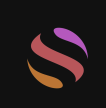How to Use GPT-4 to Read and Analyze PDFs: A Comprehensive Guide
In today's digital age, managing and analyzing large volumes of PDF documents is a common challenge. Whether you are a student, researcher, or professional, extracting meaningful information from PDFs can be time-consuming and labor-intensive. OpenAI's GPT-4, known for its advanced natural language processing capabilities, offers innovative solutions for reading and analyzing PDFs. This article provides a detailed guide on how to utilize GPT-4 to streamline your PDF workflows.
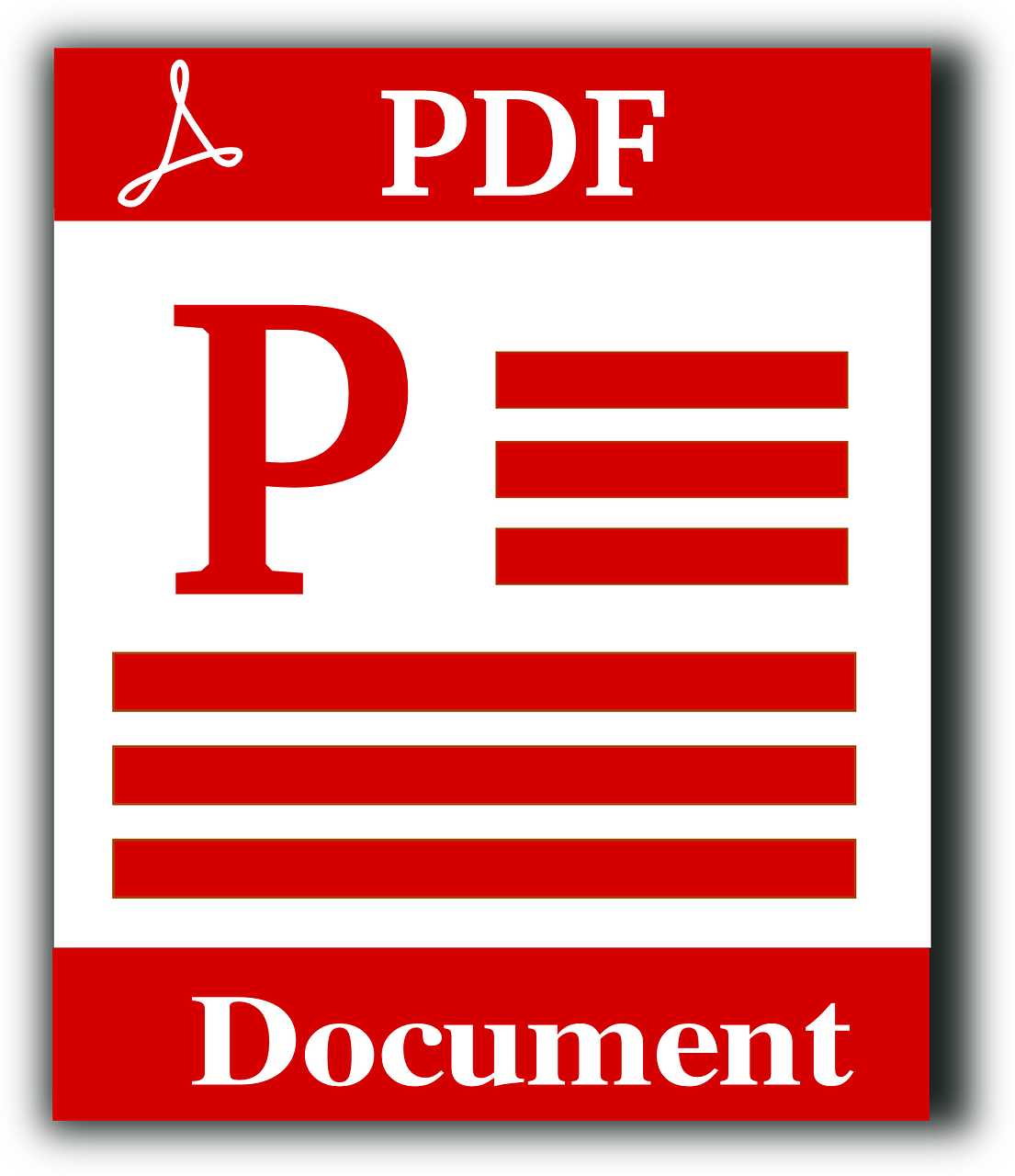
Understanding GPT-4 and Its Capabilities
What is GPT-4?
GPT-4, or Generative Pre-trained Transformer 4, is the latest iteration of OpenAI's powerful language model. It excels in understanding and generating human-like text, making it a versatile tool for a wide range of applications, including document analysis.
Why Use GPT-4 for PDFs?
GPT-4's ability to comprehend context, analyze text, and generate coherent responses makes it an ideal tool for handling PDF documents. It can extract key information, summarize content, and even answer questions related to the document's content.
Methods for Using GPT-4 to Read PDFs
Method 1: Using OpenAI API for PDF Analysis
Setting Up the API
Create an OpenAI Account: Sign up for an account on the OpenAI website.
Get API Access: Subscribe to a plan that provides API access to GPT-4.
Install Required Libraries: Use Python libraries like
requestsandPyPDF2to interact with the API and handle PDF files.
Extracting Text from PDFs
Load the PDF: Use
PyPDF2or similar libraries to load and read the PDF file.Extract Text: Extract text from each page and compile it into a single string.
Send Text to GPT-4: Use the OpenAI API to send the extracted text for analysis. Here's a simple example:
from PIL import Image
import pytesseract
def ocr_from_image(image_path):
text = pytesseract.image_to_string(Image.open(image_path))
return text
image_text = ocr_from_image("scanned_document.png")
analysis_result = analyze_text_with_gpt4(image_text)
print(analysis_result)
Method 2: Using GPT-4 Integration Tools
Tools for Seamless PDF Handling
ChatGPT Plugins: Utilize plugins that integrate with GPT-4, such as those available in the ChatGPT Plus subscription.
Third-Party Platforms: Leverage platforms like Hugging Face that offer tools and models specifically designed for PDF handling.
Practical Use Cases
Summarizing Documents: Quickly generate summaries of lengthy PDFs.
Extracting Key Information: Identify and extract important sections or data points from documents.
Question Answering: Pose questions about the PDF content and receive accurate responses from GPT-4.
Advanced Techniques for PDF Analysis
Combining GPT-4 with OCR Technology
Understanding OCR
Optical Character Recognition (OCR) technology converts scanned images of text into machine-readable text. This is particularly useful for PDFs that contain scanned documents or images.
Integrating OCR with GPT-4
Use OCR Tools: Employ OCR tools like Tesseract to convert scanned documents into text.
Analyze with GPT-4: Feed the OCR-converted text into GPT-4 for further analysis.
import PyPDF2
import openai
def extract_text_from_pdf(pdf_path):
pdf_reader = PyPDF2.PdfFileReader(pdf_path)
text = ""
for page_num in range(pdf_reader.numPages):
text += pdf_reader.getPage(page_num).extractText()
return text
def analyze_text_with_gpt4(text):
response = openai.Completion.create(
engine="gpt-4",
prompt=text,
max_tokens=1500
)
return response.choices[0].text
pdf_text = extract_text_from_pdf("example.pdf")
analysis_result = analyze_text_with_gpt4(pdf_text)
print(analysis_result)
Utilizing GPT-4 for Data Extraction
Automated Data Extraction
Structured Data Extraction: Extract structured data from PDFs, such as tables or form fields.
Entity Recognition: Use GPT-4 to recognize and extract specific entities like names, dates, and monetary values.
from PIL import Image
import pytesseract
def ocr_from_image(image_path):
text = pytesseract.image_to_string(Image.open(image_path))
return text
image_text = ocr_from_image("scanned_document.png")
analysis_result = analyze_text_with_gpt4(image_text)
print(analysis_result)
Tips for Maximizing GPT-4's Potential with PDFs
Enhancing Text Quality
Preprocessing Text: Clean and preprocess the extracted text to improve GPT-4's performance.
Handling Large Documents: Break down large documents into smaller sections for more effective analysis.
Managing API Costs
Optimize API Usage: Use GPT-4's tokens efficiently by focusing on specific sections of the document.
Monitor Usage: Keep track of API usage to avoid unexpected costs.
Conclusion
GPT-4 offers powerful capabilities for reading and analyzing PDFs, making it an invaluable tool for various applications. By leveraging GPT-4's natural language processing skills, you can efficiently extract, summarize, and interpret information from PDF documents. Whether you are a student, researcher, or professional, integrating GPT-4 into your PDF workflows can significantly enhance productivity and accuracy.
Additional Resources
OpenAI API Documentation: Learn more about using the OpenAI API here.
PyPDF2 Documentation: Explore the PyPDF2 library for PDF handling here.
Hugging Face Models: Check out Hugging Face models for advanced PDF analysis here.
Introduction and Link to GlobalGPT: For an efficient and cost-effective way to leverage GPT-4 for reading and analyzing PDFs, explore GlobalGPT here. GlobalGPT provides comprehensive access to GPT-4 and other advanced AI models, making it a valuable resource for handling all your PDF document needs.