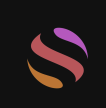How to Create Stunning Article Illustrations Using GlobalGPT for Free
Creating captivating article illustrations can significantly enhance the readability and engagement of your content. With the advent of advanced AI tools like GlobalGPT, producing high-quality visuals has become easier and more cost-effective than ever. In this comprehensive guide, we will explore how you can use GlobalGPT to create stunning illustrations for your articles. This step-by-step guide will cover everything you need to know to maximize the potential of GlobalGPT for your visual content needs.
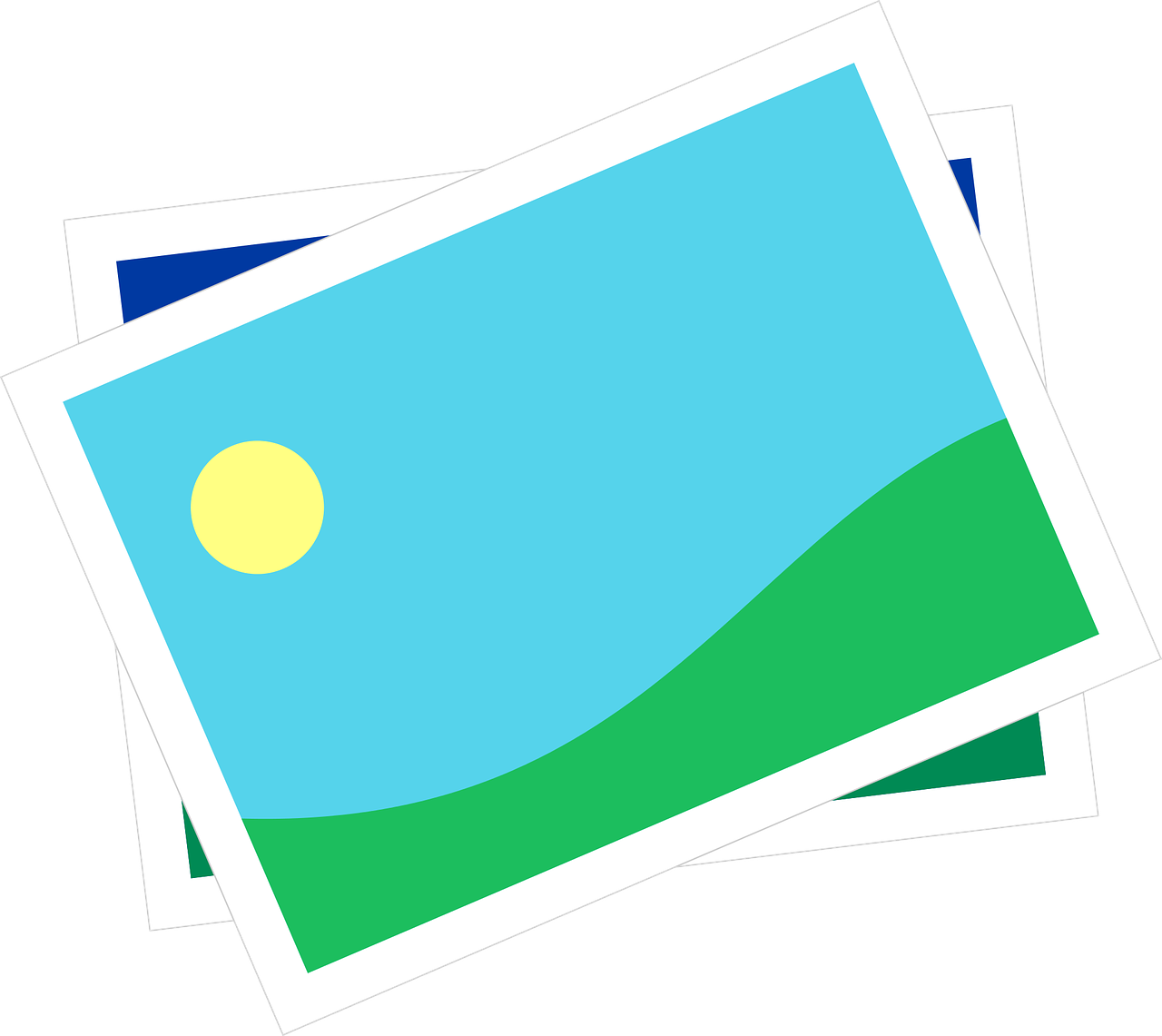
What is GlobalGPT?
GlobalGPT is a powerful AI platform that provides free access to various advanced models, including GPT-4 and DALL.E-3. While GPT-4 is renowned for its natural language processing capabilities, DALL.E-3 excels in generating high-quality images from textual descriptions. This makes GlobalGPT an all-in-one tool for content creators looking to enhance their articles with compelling visuals.
Why Use GlobalGPT for Article Illustrations?
1. Cost-Effective Solution
GlobalGPT offers free access to its advanced AI models, making it a budget-friendly option for creating high-quality article illustrations. This is particularly beneficial for bloggers, small businesses, and independent content creators who need professional visuals without the hefty price tag.
2. Ease of Use
GlobalGPT is designed with user-friendliness in mind. Even if you have no prior experience with AI tools, you can easily navigate the platform and generate impressive illustrations with minimal effort.
3. Versatility
Whether you need infographics, conceptual art, or detailed diagrams, GlobalGPT's DALL.E-3 model can handle a wide range of visual content requirements. This versatility ensures that you can create illustrations that perfectly match your article’s theme and tone.
Step-by-Step Guide to Creating Article Illustrations with GlobalGPT
Step 1: Sign Up and Access GlobalGPT
Before you can start creating illustrations, you need to sign up for a GlobalGPT account. Visit the [GlobalGPT website](http://www.glbgpt.com) and complete the registration process. Once registered, log in to access the full suite of AI tools.
Step 2: Understand Your Article’s Visual Needs
Before diving into the creation process, it’s crucial to understand what kind of illustrations will complement your article. Ask yourself the following questions:
What is the main message of your article?
Which sections would benefit from visual aids?
What style of illustration would best fit your article’s tone?
Step 3: Use DALL.E-3 for Image Generation
GlobalGPT’s DALL.E-3 model is specifically designed for generating images from textual descriptions. Here’s how you can use it:
1. Access DALL.E-3
- Navigate to the DALL.E-3 tool within the GlobalGPT platform.
2. Input Your Description
GPT for students
Enter a detailed description of the image you want to create. Be specific about the elements you need in the illustration. For example, if you’re writing an article about the benefits of online education, you might input a description like: “An infographic showing the advantages of online learning, including flexibility, accessibility, and a wide range of courses.”
3. Generate and Review
Click on the “Generate” button. DALL.E-3 will process your input and create an image based on your description. Review the generated image and make any necessary adjustments to the description if the result isn’t exactly what you envisioned.
4. Download and Save
Once you’re satisfied with the illustration, download it to your device. Ensure you save it in a format that’s compatible with your article publishing platform.
Step 4: Customize and Enhance Your Illustrations
While DALL.E-3 produces high-quality images, you might want to customize them further to better fit your article’s style. Here are some ways to enhance your illustrations:
1. Editing Tools
Use photo editing software like Adobe Photoshop or free alternatives like GIMP to tweak the colors, add text overlays, or adjust the layout of your illustrations.
2. Consistency
Ensure that all illustrations in your article have a consistent style. This might involve using a uniform color palette, similar graphic elements, or a specific type of typography.
3. Annotation
Adding annotations or labels can make your illustrations more informative. This is especially useful for diagrams or infographics where specific parts need to be highlighted.
Step 5: Integrate Illustrations into Your Article
Now that you have your customized illustrations, it’s time to integrate them into your article. Here’s how to do it effectively:
1. Placement
Place illustrations near the relevant sections of your article. This enhances the reader’s understanding and keeps the content engaging.
2. Alt Text
Always include descriptive alt text for your images. This not only improves accessibility but also boosts SEO by helping search engines understand the content of your images.
3. Captions
Add captions to your illustrations to provide additional context. This can be particularly useful for complex images or infographics.
Best Practices for Using GlobalGPT for Article Illustrations
1. Be Specific with Descriptions
The more detailed your description, the better the output from DALL.E-3. Specify the elements, colors, and styles you want to see in your illustrations.
2. Iterate and Refine
Don’t hesitate to generate multiple versions of an illustration. Experiment with different descriptions to get the best possible image for your article.
3. Balance Text and Visuals
Ensure that your article maintains a good balance between text and visuals. Overloading your content with too many images can be distracting, while too little can make it dull.
4. Optimize Image Sizes
Large images can slow down your website. Use tools like TinyPNG or JPEGmini to compress your images without losing quality.
5. Stay Updated with GlobalGPT Features
GlobalGPT regularly updates its models and features. Keep an eye on their updates to take advantage of new tools and improvements.
Conclusion
Creating stunning article illustrations has never been easier, thanks to GlobalGPT. By leveraging the power of GPT-4 and DALL.E-3, you can produce high-quality visuals that enhance the readability and engagement of your content. Follow the steps outlined in this guide to maximize the potential of GlobalGPT and create compelling illustrations that will captivate your readers.
Visit GlobalGPT today to start creating your own article illustrations for free. With its powerful AI tools, GlobalGPT is your go-to platform for all your visual content needs.